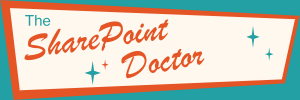Deploying Office Add-ins to Microsoft 365
What are Office Add-ins?
Office Add-ins are small apps or extensions that enhance Microsoft Office applications like Word, Excel, Outlook, PowerPoint, and OneNote. They are built using standard web technologies such as HTML, CSS, and JavaScript, and can run across multiple platforms including Windows, Mac, web, and most mobile versions of Office. Deploying Office Add-ins to Microsoft 365 can significantly enhance the functionality of your Office applications, providing users with additional tools and features that streamline their workflows.
Strictly speaking, we should call them "Office Web Add-ins" to distinguish them from older technologies such as COM, VBA, and VSTO, which can only run on the desktop versions of the Office apps and were also sometimes called add-ins. For many years, we were told that because Word, Excel, PowerPoint, and Outlook were the applications, it would be silly to call them "apps", and we should call them "add-ins". However, it seems that more recently Microsoft has started using the terms add-in and app interchangeably.
Installing Add-ins
If you have permission to do so, you can simply go to the Add-ins ribbon button on the Home tab, which will open the Add-ins menu, from which you can select “More Add-ins". This brings up the in-app view of AppSource (Microsoft’s business-focused app-store). You can then browse or search for the Add-in you want and then click on its details page. Once you have found an Add-in you want to install, click on the Add or Install button in the details page, and follow any additional prompts.
Depending on how the administrator has set up Add-ins, you might find that you are restricted to a list of approved add-ins, or that you have certain add-ins pre-installed, or no access to add-ins whatsoever. In this case you’ll need to petition your administrator to make them available. If you want to see what add-ins are available in AppSource, you can go to it directly in a browser at https://appsource.microsoft.com.
Administering Add-ins
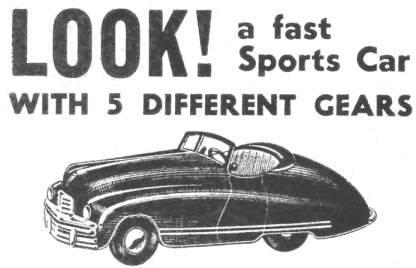
Sometimes having too many options can make things more complicated without any obvious benefit, and this seems to be what's happened with the administration of Add-ins and other Microsoft 365 extensions.
If you are an administrator, or you have administrator permissions, you can see what add-ins are installed, control their availability, or even obtain them on a user’s behalf. Unfortunately there isn’t a single admin page where you can do this. This is because there are actually two different types of manifest; the file that defines how an add-in is installed and what it can do. This causes a lot of confusion because we now have two manifests for Office Add-ins, and they are managed independently. There is a “classic” manifest that uses the original XML format, and a newer “unified” manifest that uses JSON (JavaScript Object Notation). The precise file format is not so important, what matters more is that the unified manifest follows the same format as the Teams manifest, which is also being used for Copilot Agents.
One of the aims of introducing the newer unified manifest is "more consistency in the development, deployment, installation, and administration of all types of extensions of Microsoft 365, including Office Add-ins", which is a worthy aim. But the price being paid in the near term is a rather bewildering set of options when it comes to central deployment and administration of add-ins. First, let’s review the different admin centers.
In the Microsoft 365 Admin Center you can go to Settings in the left-hand navigation and then Integrated Apps. On the Integrated apps page you will find several tabs. The ones we are particularly interested in are Deployed apps and Available apps. The Deployed apps tab lists all apps that have been installed by the administrator using a mechanism called “Central Deployment”. This includes the “classic” Office add-ins (i.e. those that use the legacy XML manifest).
The tab headed Available Apps is a list of apps using the newer unified manifest, which includes Teams apps, Copilot agents, Microsoft 365 apps (i.e. M365 home page apps), and Office Add-ins. At the time of writing the unified manifest was generally available for Outlook add-ins, with Word, Excel, and PowerPoint available in preview. Because all the installed apps that use the unified manifest show up here, this is initially a little confusing. For example, you can’t do anything with the Teams apps here; you have to go to the Teams Admin Center and manage them there. Similarly, if you go to the Teams Admin Center you’ll find that you can’t do much with the Outlook add-ins there. Both admin centres allow you to control the availability of individual apps and to limit them to all users, no users, or a specific user or group. They also allow you to set a tenant-wide policy to block access to the store, for example in the Integrated apps/Available apps section you can find a cog icon hidden at the top right of the list.
Now you’re probably wondering if it’s possible, using this unified manifest, to have something that’s a Teams app AND an Outlook app. Well, yes, you can. And to manage it you have to use both admin centers. I understand that at some point in the future these two app centers will be able to synchronize in some way, but it’s not happened yet.
The “classic” Office Add-ins can also be found by going to the link “Add-ins” near the top of the Integrated apps page. This takes you to a settings page which can only be reached from this link, as far as I can tell, unless you memorize the URL. This page has the option to block a “classic” add-in, but all the other configuration options seem to be available in the “Deployed apps” page, so apart from this one setting, it seems to have become redundant with the introduction of the Integrated apps page.
Removing Add-ins
The process of removing add-ins has changed over time. You now need to go to the Add-ins menu, which is located in the Home tab (it used to be on the Insert tab). From the Add-ins menu, you will need to select "More Add-ins". This brings up a page that is an in-app view of the AppSource store . From this page, you need to select "Manage your apps", which gives you the list of installed add-ins. If you click on the ellipsis to the right, you will be able to choose between "View details" and "Remove". The former shows you the page you would see in AppSource, and the latter allows you to remove the add-in.
If you do not see the "Remove" option, it means the add-in has been installed by your administrator. In this case of course, you don’t need to use it if you don’t want to, but you can’t entirely get rid of it.
Conclusion
Deploying Office Add-ins to Microsoft 365 can be a powerful way to enhance the functionality of your Office applications. However, the process can be somewhat confusing due to the various settings and admin centers involved. By understanding the differences between ‘deployed’ and ‘available’ apps, and the concept of the unified manifest, you can better manage and deploy Office Add-ins and other Microsoft 365 extensions within your organization.
More information on the Unified Manifest: https://learn.microsoft.com/en-us/office/dev/add-ins/develop/unified-manifest-overview.
Note: This information was accurate as at 1st May 2025.